
Getting your digital clutter under control
The days of bursting file cabinets and desks buried under paper may be behind us, but that doesn’t mean our 21st-century lives are any more organized. With wireless technology integrated into our daily routines, many of us have simply traded paper clutter for digital disarray. You might take it for granted, but it’s there: Your overflowing inbox, that mess of files on your desktop screen, and those alerts that your phone’s storage is at capacity. The shift from working in the office to remotely from home during the pandemic has blurred the division of personal and business files even further, making organization that much more of a challenge. “When one of the digital areas of our life is getting full, it can feel overwhelming,” says Toronto-based productivity coach Clare Kumar. Here’s a step-by-step guide to getting that digital clutter under control.

Set aside time for a digital spring clean
Don’t expect to clean up your digital clutter at the end of a workday when you’re already feeling fatigued. It’s best to schedule this task for a day that you’ll have the time and energy to complete it, just as you might set aside a day for spring-cleaning your house. “As with any organizing project, it takes some mental energy, strategic thinking and planning,” says Kumar. It’s also important to tune into how satisfied you feel after doing a bit organizing—that will motivate you to keep going. If you find that a periodic mass clean-up of your devices is way too overwhelming, figure out what frequency works for you. Like putting your clothes away at the end of the day, it might feel easier to delete unwanted photos right after you take them.
Expert tip: Think about organizing your digital clutter from a legacy point of view. Your next of kin needs to be aware of what you own—passwords, finances, legal documents—and where these files are located in case of an emergency.
Here are 30 things you can organize in under 30 minutes.

Establish priorities for what you want to keep—or delete
According to Kumar, the first thing to do when you’re setting out to organize all your files, whether they’re online banking statements or videos from your last vacation, is to think about what’s important to you. In the same way that you would sort through physical clutter in a room—think junk drawers, old magazines, day-old dishes—imagine it’s your spam emails and outdated documents that are taking up precious space in your digital environment. “You do want to be intentional about this because it’s quite abstract,” she says. The key questions to ask yourself are: What files do you want to keep and how do you want to use them? For example, if your passion is photography, you’ll want to make sure that you have enough room on your devices to store photos, and an organizational strategy to find them again.
Expert tip: Start by dividing all the files across your devices that you want to organize into broad categories like photos, work and taxes.
Discover the secrets personal organizers would never tell you for free.

Choose the right storage option
Chances are, you’ve received a warning from at least one of your smart devices that you’re dangerously close to reaching your storage limit. Luckily, there are a number of different digital storage options you can tap to transfer those files from your device. These options can be divided into two broad categories: physical storage devices (like USB flash drives or external hard drives) that plug into your device, and cloud-based storage (like Dropbox and Microsoft OneDrive) that are accessed online and store your files on a remote server. When might you choose one over the other? Well, it depends on what types of files you’re storing, how large they are and how you want to access them in the future. For example, if you’re storing digital photo files you’d like to share with family members, a cloud-based storage would be better because it allows multiple users shared access to the same documents.
While it might be tempting to save all your files into a single location, Kumar notes that there’s nothing wrong with using several options—provided they make not only storage but also retrieval as effortless as possible. “My iPhone is backed up to iCloud because that’s natural in that environment, and I use Google Drive because my Gmail’s backed up within that,” she says.
Expert tip: Don’t forget to factor in legal requirements for work-related files that might need to be held in more secure storage.
Learn about the things highly organized people do on their smartphone.

Create an organizing system that makes sense to you
It’s certainly easier in the moment to leave digital files with their automatically-generated file names, but being more deliberate with your labelling pays off in the long run. If you’re looking for a cherished family photo from a few holidays back, you’ll have an easier time finding it under the file name “family-holiday-winnipeg-july-2017.jpg” versus “10077892.jpg.” “The sole purpose of organization is to help you find it later,” says Kumar. “You’re paying yourself forward whenever you create a file name that is going to be easy to find.” There are two aspects to this—how you find things and the way that you name things. File hierarchies can become complex and maze-like the more levels you add, so it’s best to keep things as simple as possible. For example, nesting your photo in the folders “Photos —> 2021 —> March” will make them a breeze to track down later.
If you’re a more visual person, apply that to your organizing strategy. Love downloading apps on your phone but not how they clutter the home screen? Group them together by colour. “Put only as much structure as you need, and not more,” advises Kumar. The same rule applies to naming files—make it as easy as possible for your brain.
Expert tip: When naming files, start with the date and then topic like “yyyy-mm-dd-taxes.” That will allow you to sort files chronologically so you can always see the oldest or the most recent.
Don’t miss these 45 clever spring cleaning tips you’ll wish you knew sooner.
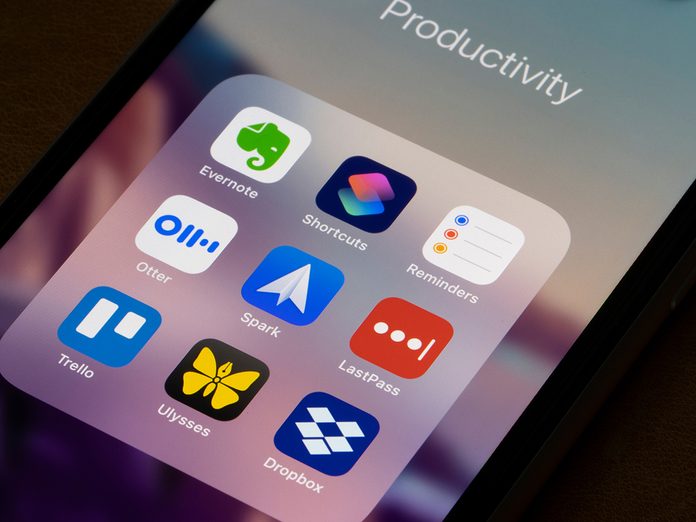
Take advantage of organizing apps
There are plenty of different apps on the market that are designed to help with digital decluttering. For those who want to get their inbox and email subscriptions under control, Kumar recommends Unroll.Me for your smartphone. The tool allows you to easily unsubscribe from unwanted emails or combine your favourite subscriptions into a single email. If you find yourself keeping multiple tabs open day after day, the browser extension OneTab consolidates them into a single list to save your device’s memory (and your time). To scrub your social media accounts of old—and possibly embarrassing—posts, you can often delete or archive within the app.
Expert tip: If you’ve hit an all-time high number of emails in your inbox, it might be time for a clean sweep. “I highly recommend saving emails that really matter from a sentimental or a business documentation point of view, and then you can do mass delete by time,” says Kumar.
Here are 10 simple strategies to kick social media addiction.

Schedule regular decluttering into your routine
Kumar recommends checking in on all your devices and files on a quarterly basis. At the minimum, do a yearly audit of the storage you’re using. You could be missing out on a new app that’s more efficient or realize that your storage solution is outdated (or even full). If you still have some old documents on outdated technology like floppy disks, it might be time to think about transferring them to a more reliable supported location before they’re permanently lost. You can still copy data over to a modern computer using an external or internal floppy drive, but technology may have evolved to a point where certain old file formats can no longer be read. “There’s a window when the services are fairly affordable to convert those things and it’s worthwhile jumping on before it becomes a really exclusive and expensive service,” says Kumar.
Expert tip: Kumar recommends reading The Organized Mind: Thinking Straight in the Age of Information Overload by Daniel J. Levitin for a neuroscientist’s take on how to navigate all the data we consume.
Next, check out 10 organizing shows on Netflix that will inspire you to declutter now.