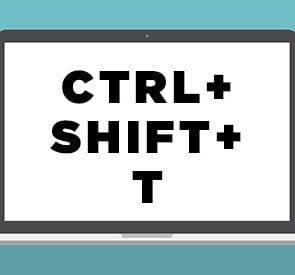23 Window Keyboard Shortcuts: A Cheat Sheet
Updated: Feb. 03, 2022
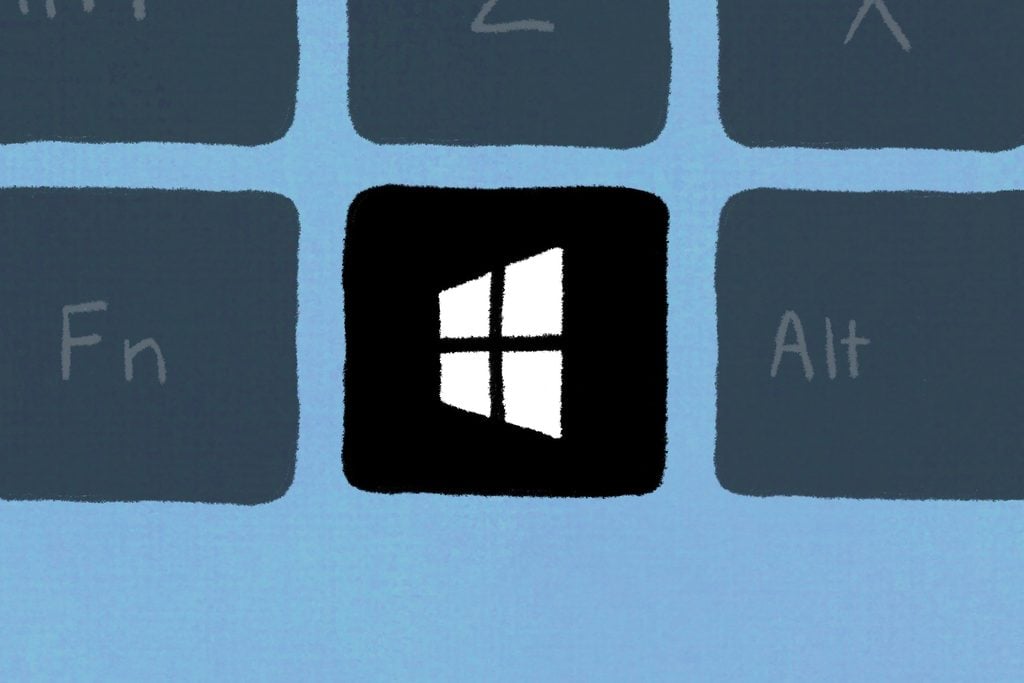
Once you know these Windows keyboard shortcuts, you'll be able to get all your tasks done in a snap.
Windows hotkeys—when you press two or more keys at once to tell your computer to do something specific—are your, well, key to saving time when you’re at your computer. Once you have them memorized, you’ll find that this process is faster than using your mouse to go into a menu and select a command.
Microsoft Windows has certain keyboard shortcuts that can make switching between applications, taking screenshots, opening certain programs, and more, faster using hotkeys. Here are the ones you need to know.
Basic Window commands
These basic PC keyboard shortcuts will work on all applications, browsers, and programs, as well as Windows 10 and earlier versions including Windows 8.
Note: To make any hotkey work, you need to press the indicated keys at the same time.
| COMMAND | ACTION |
| CTRL + Z | Undo your last action, such as typing the wrong word or accidentally deleting a file (Note: This doesn’t work to reopen closed windows.) |
| Alt + Tab | Switch between your open applications |
| Alt + Print Screen | Take a screenshot |
| CTRL + Alt + Delete (Del) | Open the Windows Task Manager application |
| CTRL + W | Close a browser tab, window, or open file |
| F5 | Instantly refresh the current page in your browser |
| F12 | Open the Save As… window when you’re in a word processor application like Microsoft Word. Here’s a list of what all the computer F keys do |
| Alt + F4 | Close an open window |
| Shift + F10 | Right-click on a selected item |
| CTRL + A | Select all |
| Shift + Delete | Select the file, then press to delete |
| CTRL + C | Copy something you have selected |
| CTRL + V | Paste the selection you copied |
| CTRL + X | Cut (delete and copy) a selection |
| CTRL + B | Start typing in bold. Hit the hotkey again for regular text |
| CTRL + I | Start typing in italics. Hit again for regular text |
| CTRL + U | Start typing words that are underlined. Hit again for regular text |
Navigating Windows shortcuts
Many Windows keyboard shortcuts involve tapping the Windows key. What is the Windows key? It is a key specific to PC computer keyboards (basically the PC version of Apple’s command key) and can be identified by the Windows logo. It is typically found next to the Alt key.
Here are some Windows key commands and what they do:
| COMMAND | ACTION |
| Windows key (Win) | Opens the Start menu on your computer |
| Windows button + Tab | Switch your view from one open window to the next. For example, you can go from your browser to Photoshop and back simply by tapping this combination of hotkeys |
| Windows key + D | Make the desktop pop up on the screen |
| Windows key + left arrow key | To organize two windows that you want to look at side-by-side, open one window and tap this hotkey to “snap” the second window to the left side of the screen. Then, open the other window and tap the Windows key + right arrow to snap the second window to the right. This works on Windows 7 and up |
| Windows key + L | Lock your computer quickly |
| Windows key + I | Open your Windows settings application |
Anyone who also works on an Apple computer will also want to know these Mac keyboard shortcuts.