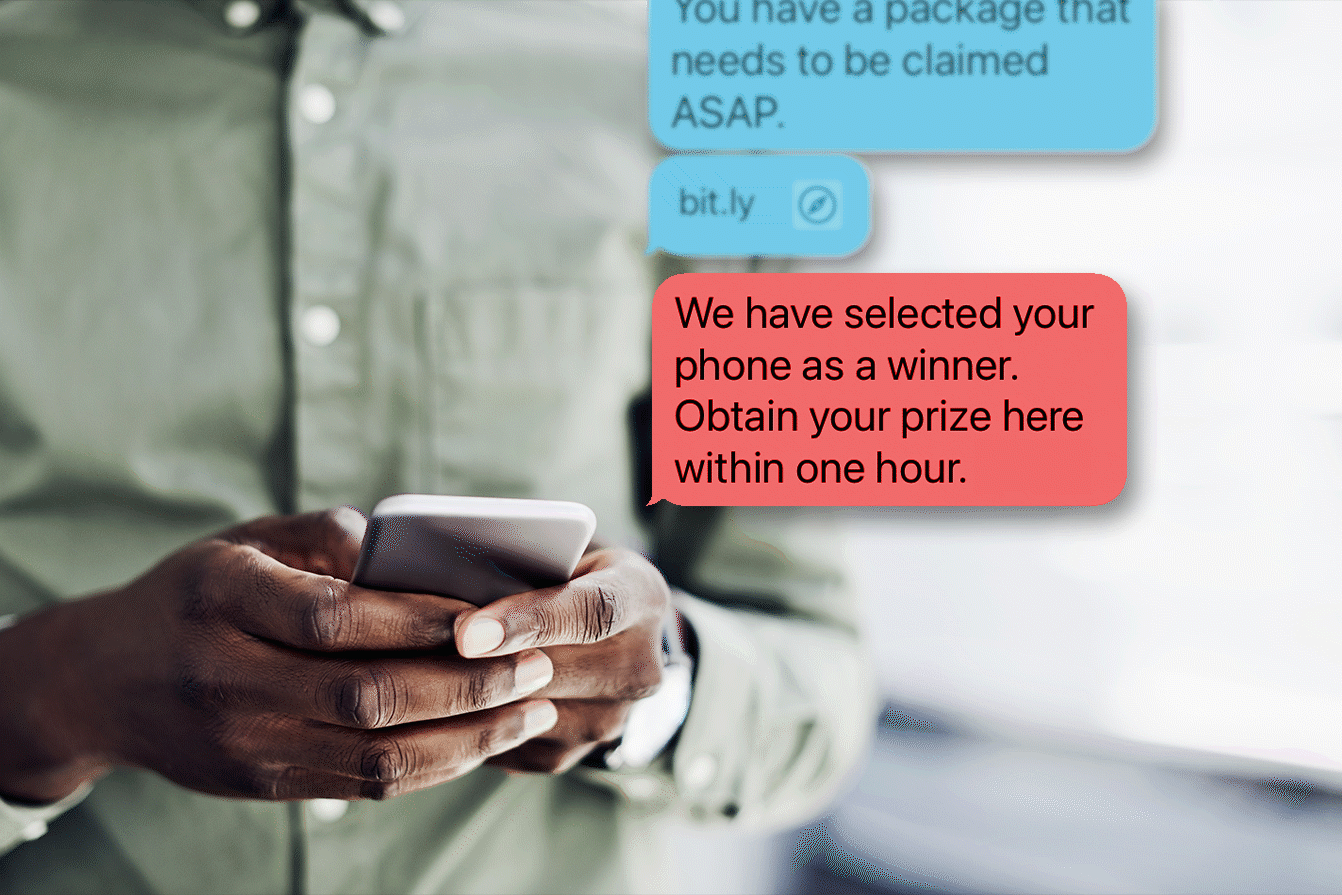How to Block Someone on Facebook Messenger
Updated: Feb. 18, 2022

Here's how to take control of your inbox and stop getting all those unwanted messages.
Get some spam relief by blocking accounts on Messenger
Facebook is designed to bring people together, but sometimes, you’re connected with people and accounts you don’t necessarily want to interact with. They may want to talk to you, though—a lot. So, what are you supposed to do? Let these messages flood your inbox?
If someone keeps sending you tons of messages you don’t want on Facebook, you can block them from messaging you. Blocking someone on Messenger in particular can help filter out the message clutter and even protect you from falling for Facebook scams. Here’s how to block someone on Messenger and stop those annoying messages from flooding your inbox.
What does blocking someone on Messenger do?
According to Facebook, blocking someone on Messenger means they won’t be able to talk to you through Messenger or desktop Facebook chat. They can’t call you or send you messages on Messenger or in a chat going forward. Your previous messages between yourself and the person you’re blocking won’t be deleted, so you have to manually delete those messages if you don’t want them.
There could be a number of reasons why you choose to block someone on Messenger, including:
- You’re getting spam messages or Facebook messenger scams sent to you
- You’re getting harassing messages from someone
- Someone keeps trying to contact you against your wishes
How to block someone on the Messenger mobile app
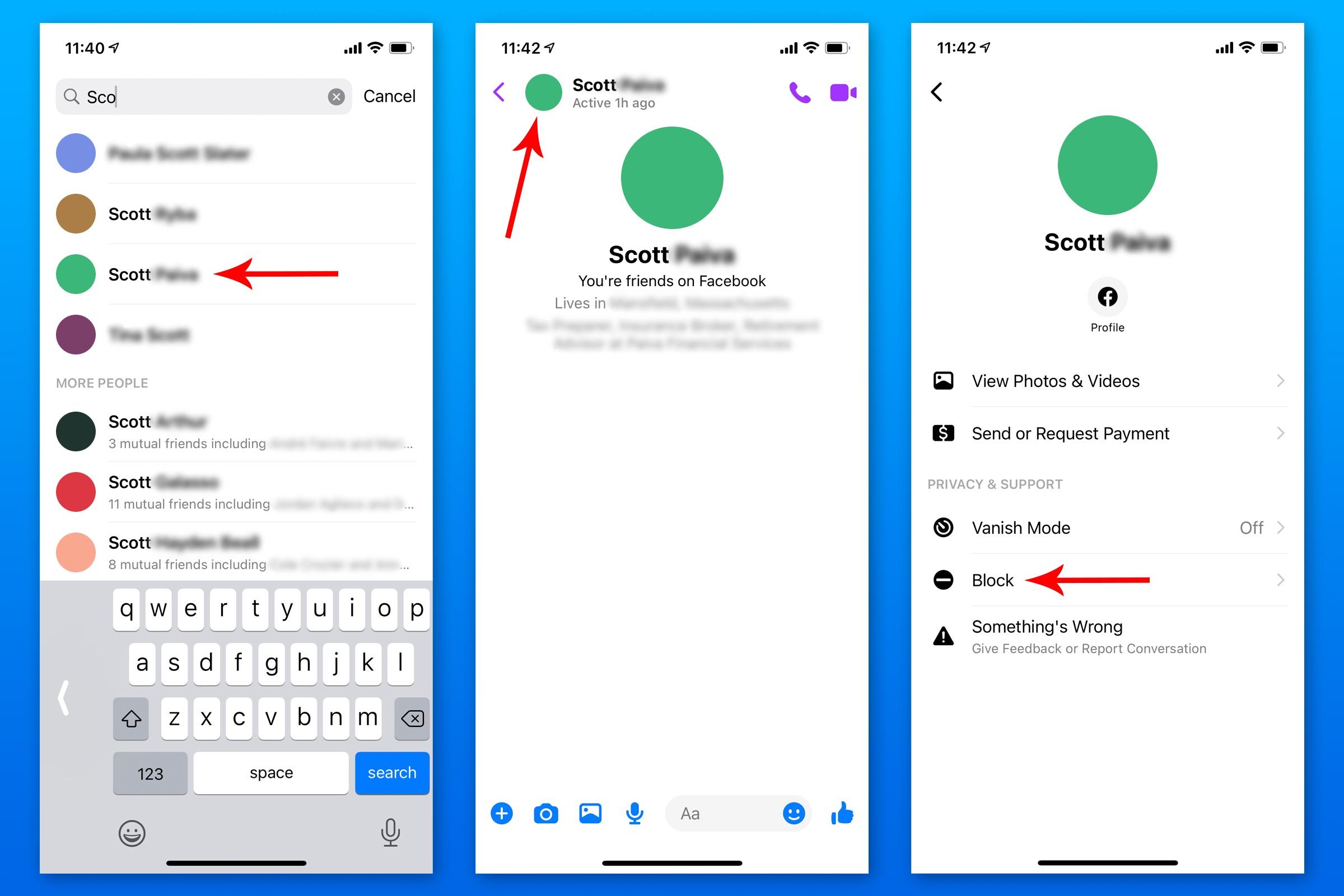
If you don’t want to receive someone’s messages or calls, here’s how to block them on the Messenger mobile app:
- Open the Messenger app.
- Search for the person you want to block.
- Open up a chat with them.
- Click on their name at the top of the conversation.
- You should see a menu with an option that says “block”—click that option.
- You’ll have the choice to either block their messages and calls on the app or block someone entirely on Facebook—click on the option you want.
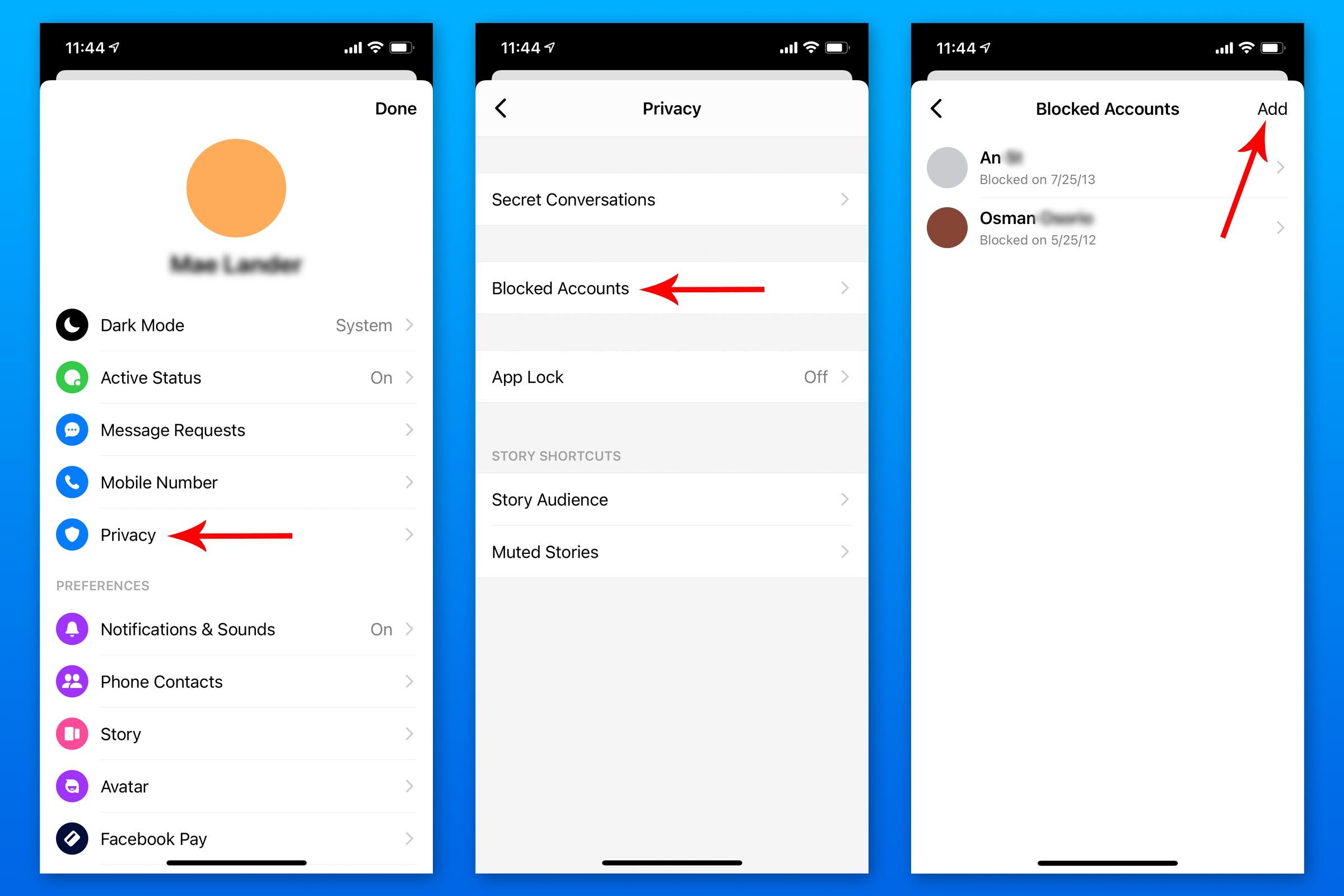
Here’s another way you can block someone on the Messenger mobile app:
- On the Messenger app, click your profile picture in the top left corner.
- In the menu, click “privacy.”
- Click “blocked accounts.”
- Click “add” in the upper right-hand corner.
- Search for the person you want to block and click their name.
- You’ll have the choice to either block their messages and calls on the app or block someone entirely on Facebook—click on the option you want.
If you don’t want to block someone on Facebook but you also don’t want to receive their messages anymore, you can choose to ignore their messages instead of outright blocking them. To do that, click “block messages and calls.” If you ignore someone’s messages, you won’t be notified when they message you and their messages will go to spam or message requests. However, you will still be friends with them on Facebook.
If you want to block the person entirely, click “block on Facebook.” Blocking someone on Facebook means they will also be unfriended. Either way, you won’t get their messages on the Messenger app. If you want to know if someone already blocked you, here’s how to tell if someone blocked you on Facebook. They could have blocked you on other social media channels, too—here’s how to tell if someone blocked you on Instagram.
How to block someone’s messages on Facebook via desktop

If you’re on your computer and want to block someone from chatting with you on Facebook, here’s what to do:
- Go to facebook.com and log in.
- Go to your settings and privacy.
- Click “settings.”
- Scroll down and find the “blocking” section.
- Type in the name of the person you want to block messages from under “block messages” and select their name. If you want to block them on Facebook altogether, type their name under “block users.”
How to unblock someone on the Messenger mobile app
If you decide to unblock someone on Messenger, here’s what to do:
- On the Messenger app, click your profile picture in the top left corner.
- In the menu, click “privacy.”
- Click “blocked people.”
- Find the person you want to unblock and click on them.
- Click “unblock.”
Find out if you can see who viewed your Facebook profile.
How to unblock someone’s messages on Facebook via desktop
If you’re on your computer and want to unblock someone to receive their messages again, here’s what to do:
- Go to facebook.com and log in.
- Go to your settings and privacy.
- Click “settings.”
- Scroll down and find the “blocking” section.
- Go to the “block messages” section and then click “unblock” next to the person’s name you wish to unblock.
Note: If you blocked someone on Facebook entirely, not just in Messenger, you’ll need to send them a friend request to reconnect.
Blocking messages can keep your Messenger app free of spam and unwanted messages. However, if you think the messages are threatening and/or go against Facebook’s community standards, you can report the messages. Knowing how to block someone on Messenger allows you to control what messages you see and who contacts you on Facebook, so don’t be afraid to use this tactic when needed.
Next, learn what a Facebook secret conversation is (and how to have one).
Sources:
- Facebook Help Center: “How does blocking work in Messenger?”
- Facebook Help Center: “Blocking and Deleting”